Are you an avid user of TriFact365 and want to speed up your invoice processing process even more? Then read on, because there are a number of handy tricks built into TriFact365 that can help you do just that. Three tips on features you probably don’t know yet and how to use them to your advantage.
Shortcuts
To help you process invoices efficiently, we want to introduce you to our shortcuts and how to use them. By learning more about them, you can easily increase your productivity and save valuable time.
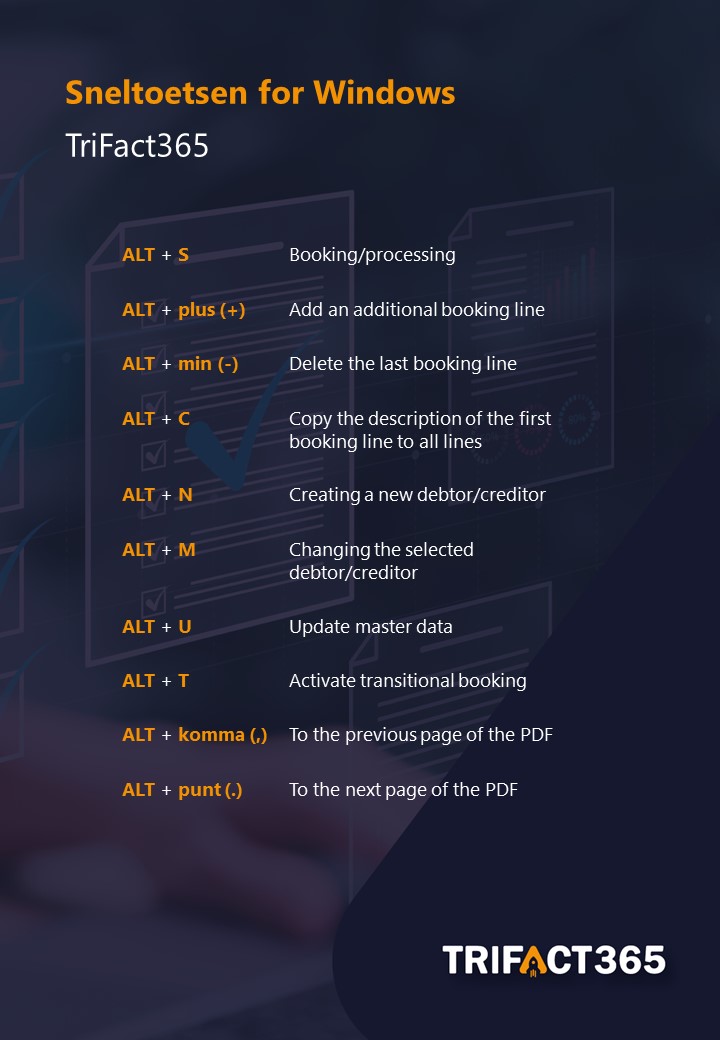
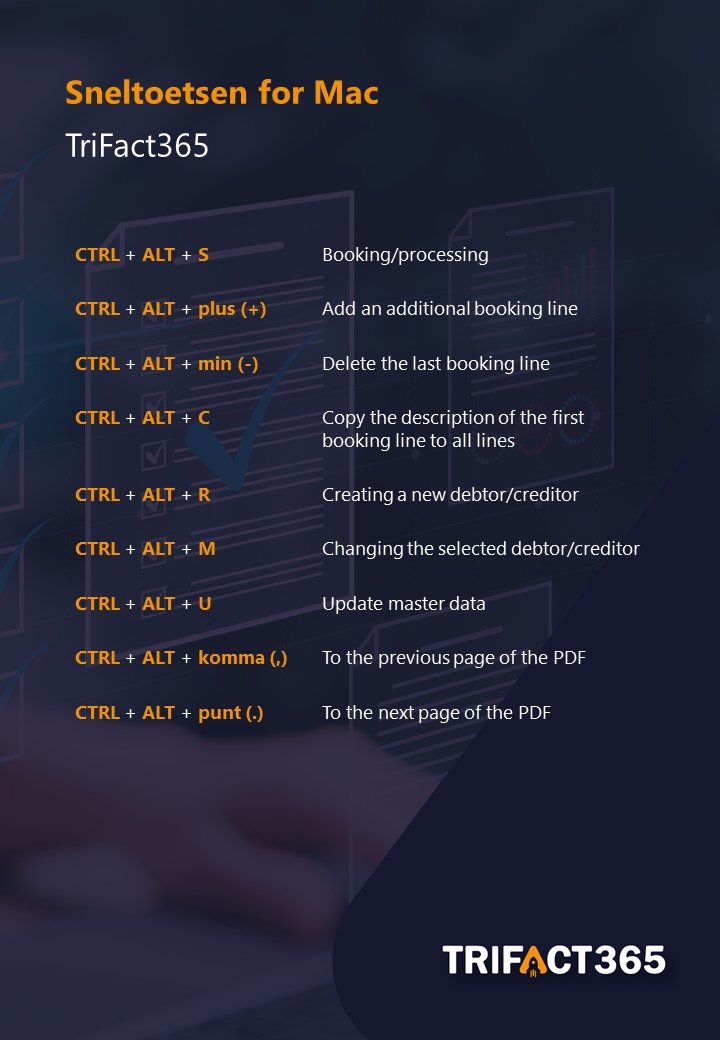
Calculation function
To enter a calculation, simply type the desired formula in the corresponding cell. As soon as you press Enter, TriFact365 performs the calculation and immediately displays the result.
In pursuit of even greater efficiency and ease of use, TriFact365 has integrated a handy calculation function into the booking screen. This enables TriFact365 users to quickly and accurately perform calculations within specific fields.

The fields include the ability to perform simple calculations, including addition (+), subtraction (-), multiplication (*) and division (/). The calculation function applies to the “Amount” and “VAT” cells, allowing you to make financial calculations quickly and easily.
VAT calculator
Sometimes it may happen that the amount including VAT is recognised instead of the amount excluding VAT. For correct accounting, it is essential that the “Amount” field always contains the amount excluding VAT. TriFact365 has integrated a special VAT calculator for this purpose.

With this calculator, you can easily convert the amount including VAT to the amount excluding VAT. You do this by simply clicking on the Calculator icon. The amount will then be adjusted automatically. You can undo the calculation by clicking on the Calculator again.
Summary
Using keyboard shortcuts, calculation functionalities and the VAT calculator will increase your accuracy in accounting. TriFact365 continuously develops smart features for a smoother and error-free accounting process. We would be happy to hear if you have any questions about these functionalities or other aspects of TriFact365.
Development wishes
We record all requirements per user. We call these development wishes. These development wishes form an important starting point for further development. So it certainly makes sense to report your questions or wishes!


