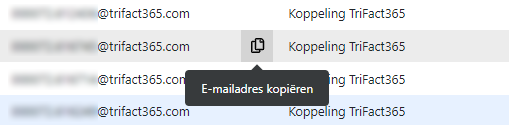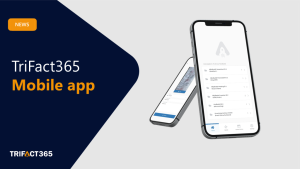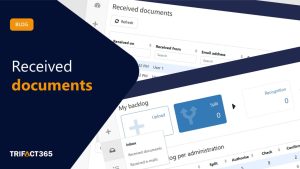Several overview pages are available within TriFact365. These include the Backlog, the Archive and Administrations. Various actions can be carried out on these pages, such as viewing a document or editing (as Administrator) settings.
To make performing actions more intuitive, we have chosen to house the actions in a submenu (…). Additional functionalities have also been added. What changes have been made?
1. Icons at the end of the table row
Previously, there were icons at the end of each table line for e.g. viewing a document or editing an administration. We replaced these icons with a submenu (•••) on the line with all available actions.
With this, all bulk actions are also available individually and you don’t have to tick a single document first to perform an action. It also leaves a little extra space for showing relevant data in the tables.
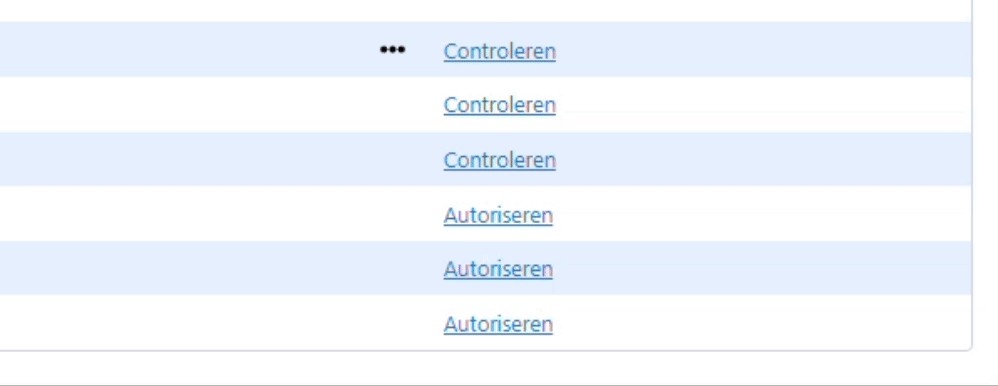
2. Double-clicking the table rule
In addition, we have added a double-click function to the table lines. For example, when you double-click a line containing a document, it opens the document viewing screen.
Double-clicking on an administration, user, or authorization/procuration scheme takes you directly to editing it. With this, we make the operation of tables a bite more intuitive and faster again.
3. Copy e-mail address of the administration
Through Settings > Administrations, you can find the e-mail address of the administration for delivering documents by e-mail. You can now copy the e-mail address at the click of a button using the copy icon in the table.