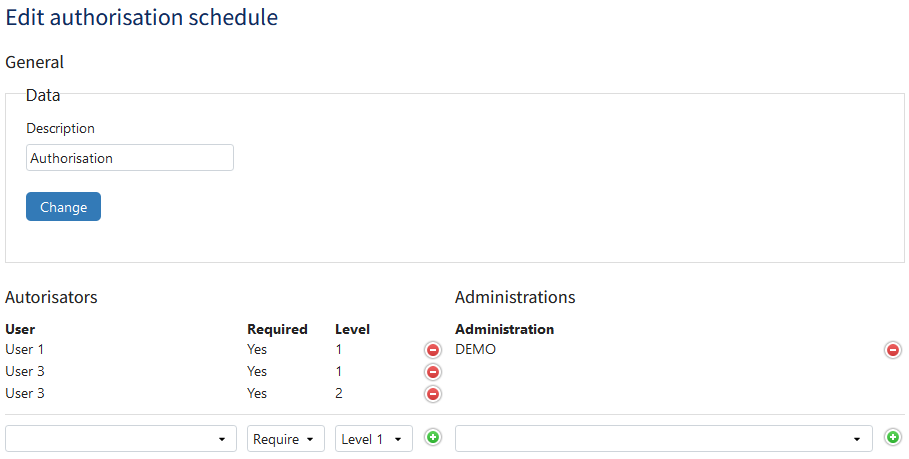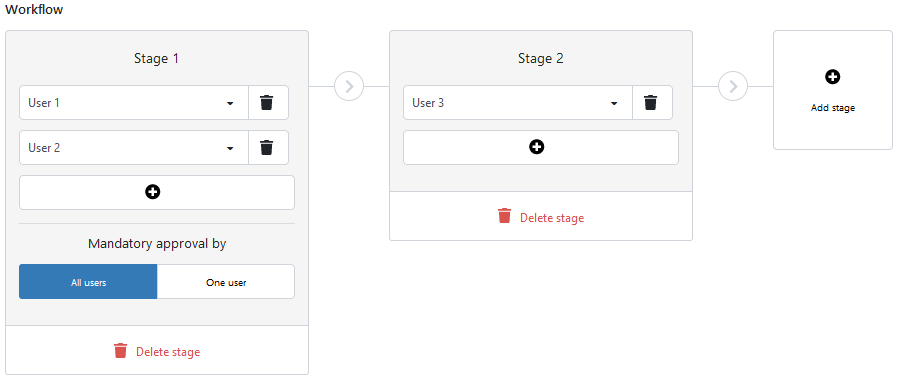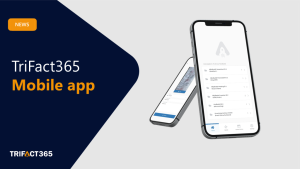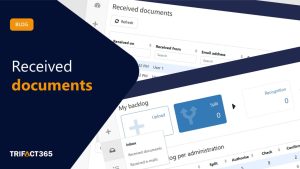Within TriFact365, as an Administrator you have the option to have documents approved at different times. In this, you have the choice of having documents approved upon receipt (Authorisation) and/or upon making an entry to the accounting package (Confirmation).
Based on a survey of our customers’ experiences, the screens for changing Authorisation and Confirmation schedules are updated. What changes have been made? And what does this mean for the set-up of Authorisation and Confirmation?
Changes
- Level replaced by Stage. By using the word Stage, it is clear to every User that the document will be included in a subsequent approval step after the previous approval.
- Required/Optional replaced by All Users/Single User. Approvals within a stage are given by all users or one user. This is a simplification with respect to Mandatory/Optional per User.
Set up
In the past, it was sometimes not immediately clear how an authorisation and/or confirmation schedule was set up or to which administration it was attached. In the new design, changes have been made to improve these points:
Set up new schedule
Note
- Ensure that Users have been assigned the rights to Authorisation and/or Confirmation
- Assign 1 or more administrations to the User
- Check Confirmation at Settings (Cogwheel) > Administrations if you want to use Confirmation for an administration
By following the instructions below, you can create a new schedule for both Authorisation and Confirmation:
- Go to Settings (Cogwheel) > Authorisation/Confirmation and then click Add
- Give the Authorisation or Confirmation schedeule a recognisable description
- Click the button with the Plus sign. Stage 1 becomes available
- Select a User in Stage 1
- If necessary, add another User via the Plus button. You can add a maximum of 10 Users to one stage
- If you add more than one User to a stage, an additional setting becomes available:
All Users: All Users in this stage must compulsorily approve the document
One User: One of the Users in this stage must approve the document - Click on Add stage to add a new stage, up to a maximum of 5 stages
- Click on Delete stage to remove a stage from the workflow
Add administration(s)
The final step for setting up a schedule is to assign an administration.
For Authorisation, an administration can only be assigned to 1 schedule. However, an administration can be assigned to multiple Confirmation schedules.
Click on one of the following links for an explanation of the set-up of Authorisation and/or Confirmation schedules:
Want to know what you can use Authorisation for in your organisation? Then read our blog TriFact365 offers affordable protection against voice-cloning scams.