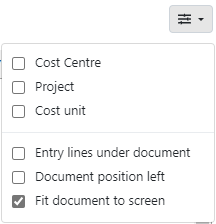
In the Check screen you can change your display settings. For example, you can turn different dimensions on or off and change the layout of the screen. Click on Display options underneath the blue header.
Cost centre, Project, Cost unit
Depending on the accounting software, one or more dimensions for specifying the journal entries can be added. You can show or hide dimensions on the journal entry lines by checking or unchecking the box. The width of fields on the journal entry lines will automatically adjust when dimensions are added or deleted.
If you use multiple dimensions, TriFact365 automatically suggests to place the entry lines under the document.
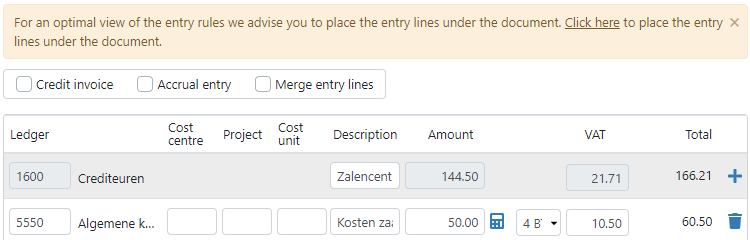
Entry lines under document
For every administration you can move the journal entry lines under the document (PDF viewer). The journal entry lines will be stretched over the full width of the screen, creating a wider Description field.
We recommend using this option when more than 3 dimensions are used for the journal entry lines.
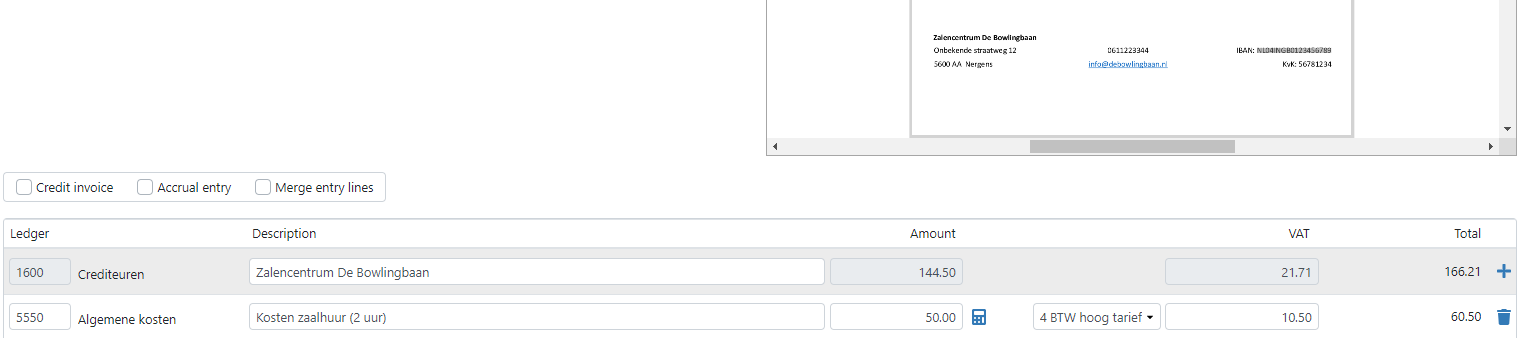
Document position left
You can move the PDF viewer to the left side of the screen. By default, this option is unchecked.
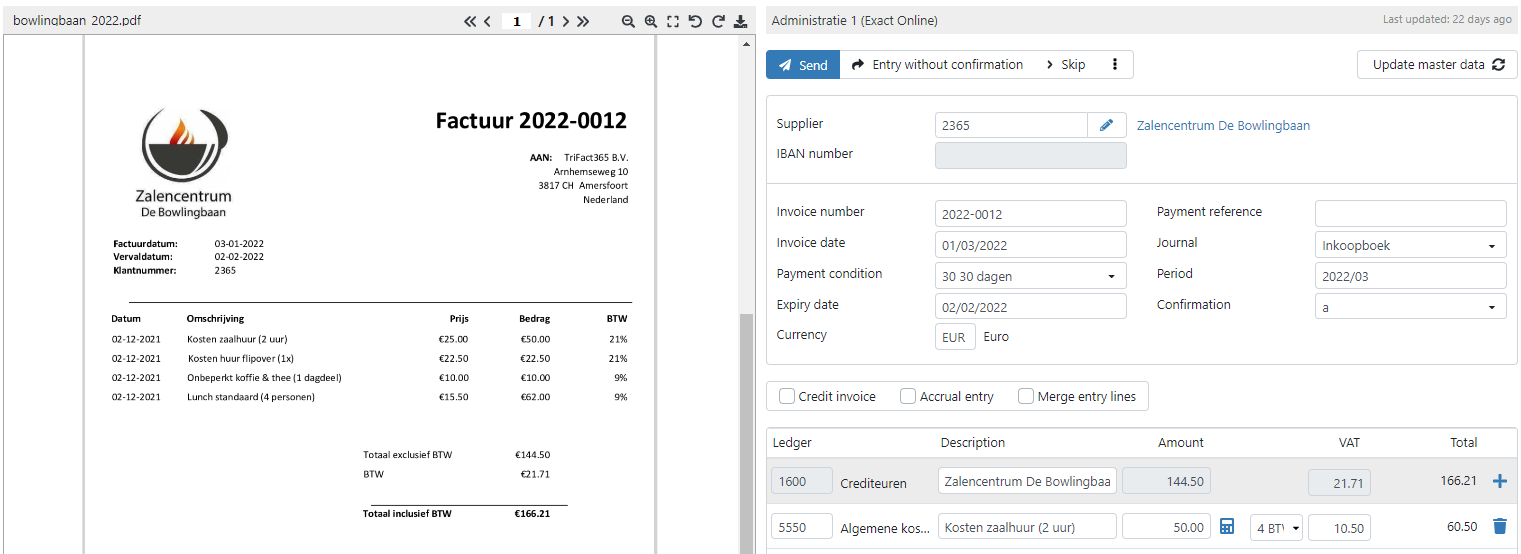
Fit document to screen
This setting allows you to reduce the page to fit the screen by default. This means you don’t have to make the document fit in the PDF viewer every time.