Logging in
On the login screen of TriFact365 you need to enter your user’s email address and password. If you do not yet have a subscription to TriFact365, you can create an account via the ‘Free trial‘ button and test TriFact365 for 30 days.
If you use two-factor authentication, you need to take an extra step.
- Open the Authenticator app and enter the generated code.
- Optionally, you can check the option Remember browser (7 days). When logging in, you no longer have to enter a code for this browser for 7 days.
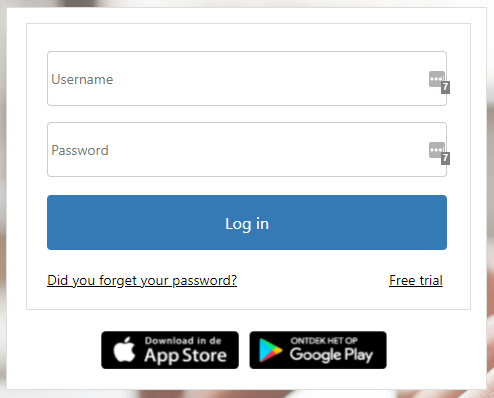
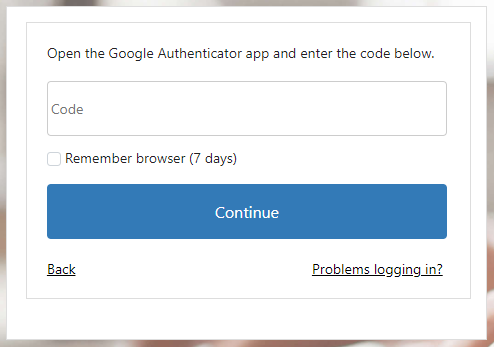
Did you forget your password?
Click on the button Did you forget your password? at the login page of TriFact365. Enter your Username (e-mail address) and you will receive a new password by e-mail.
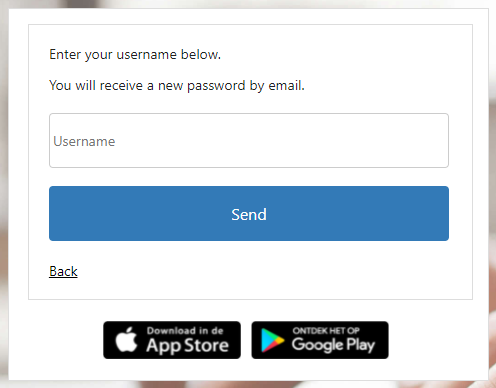
Change password
The first time you login to TriFact365 you will be requested to change your password. After this first change you can change your password in de portal whenever you want. Go to your Username in the menu and select Personal settings. Here you can change your password.
A new password must meet the following requirements:
- At least 8 characters long
- At least one uppercase letter
- At least one lowercase letter
- At least one digit
- At least one special character
User de-activated
Regarding security considerations Users are automatically de-activated when a User has not logged in for more than 120 days.
When you are de-activated as User you will automatically receive an e-mail with a link to re-activate you as User.