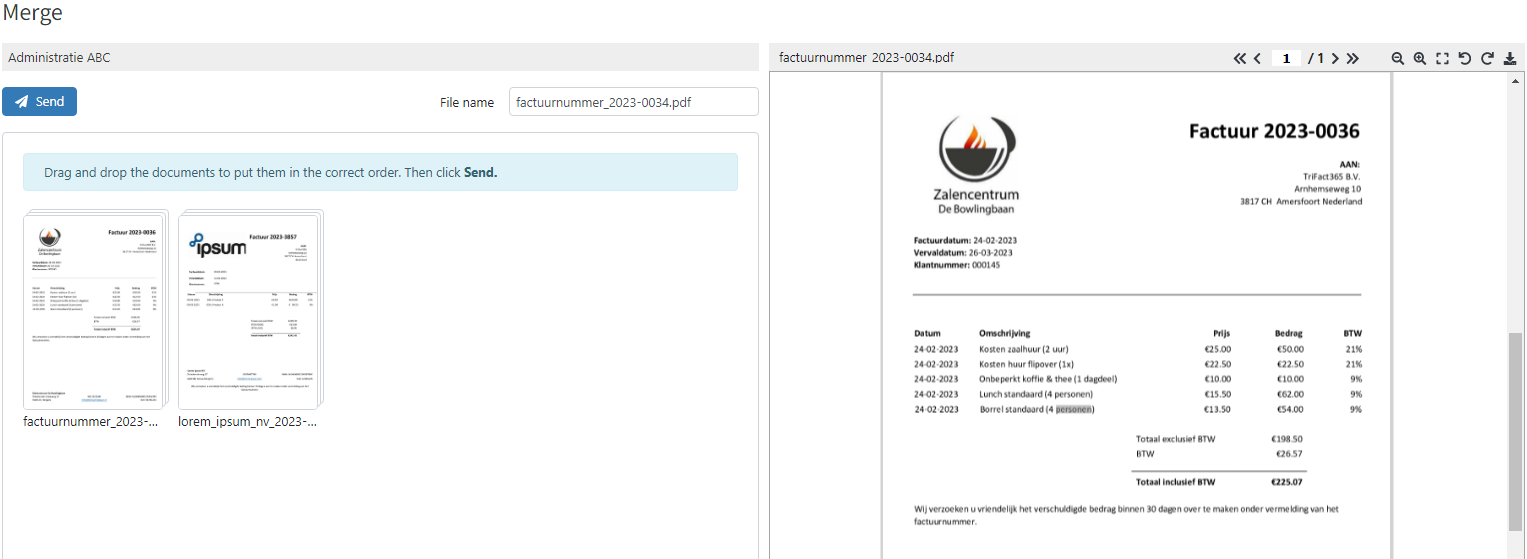The Backlog gives Users the possibility to merge multiple documents into one document.
Step 1
Click Backlog and check the boxes in front of the documents you would like to merge. Select Merge and click Execute.

Step 2
On the left side, the selected documents are shown. Move the documents in the order you like. By clicking one of the documents the preview on the right side will change to this document.
Step 3
Click on Send to merge the documents. The merged document will now proceed to Recognition and end up in the Backlog for further processing.
Note
– Only documents uploaded for the same administration can be merged
– Documents with the status Confirm can’t be merged
– File name of the first document will be used for the merged document