In TriFact365 it is possible to process invoices with VAT reverse charged. Depending on the accounting software that you work with, additional settings are required in TriFact365.
In the Check screen, the VAT amount will automatically be set to 0 when you select VAT reverse charged. The booking will then be processed correctly in the accounting software. Read below for which accounting software additional settings are required.
AccountView, AFAS, Exact Online, King Finance (iMUIS Online), SnelStart, Visma eAccounting
No additional settings are required. TriFact365 automatically registers on the basis of the VAT code whether the VAT must be reverse charged.
King Anywhere, King Business Software, Twinfield
Additional settings are required. In TriFact365 go to Settings (Cogwheel) > Administrations > Three dots > Edit > VAT codes and put a checkmark at Reverse charged for the relevant VAT codes. After this, in the Check screen, the VAT amount will be automatically set to 0. The booking will then be processed correctly in the accounting package.
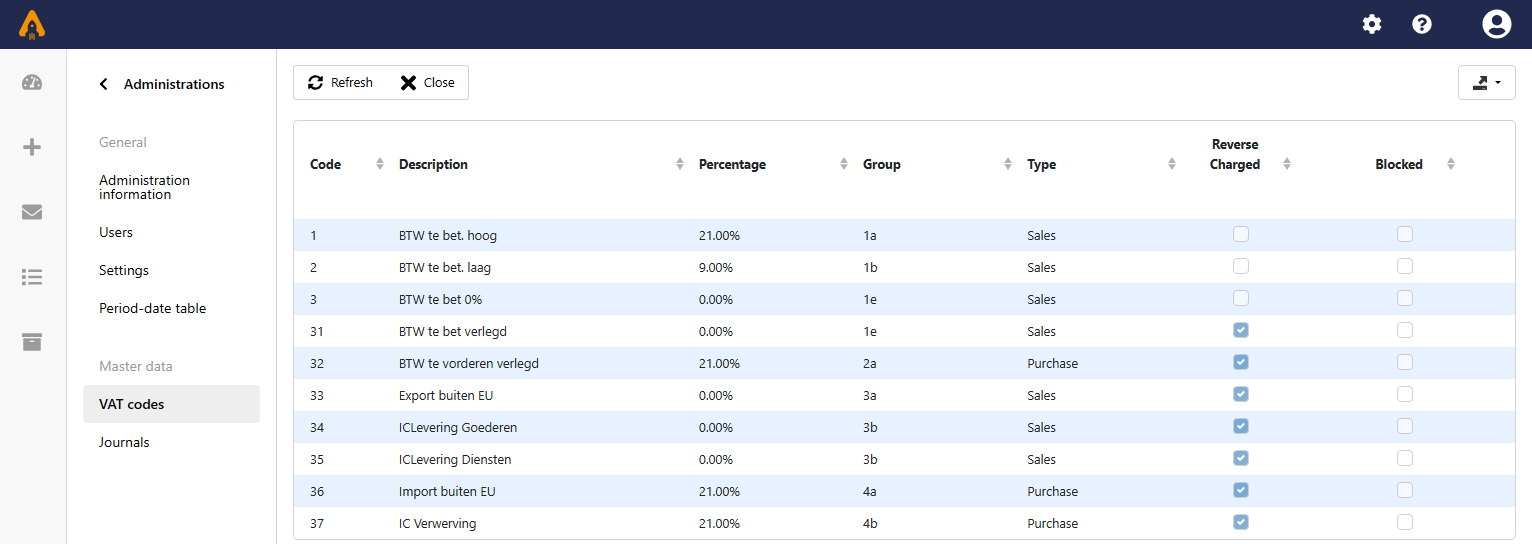
Unit4 Multivers
No additional settings in TriFact365 are required for Unit4 Multivers. You do have to select the correct VAT scenario in the Check screen since the VAT scenario determines whether the VAT must be reverse charged.