Default descriptions are often used when booking invoices. At administration level you can set a default invoice description for purchase and sales invoices. You can do this with so-called “labels”.
Go to Settings (Cogwheel) and click Administrations. Click on the Three dots > Edit at the line of the relevant administration and go to the Settings tab. Here you can set the default description for purchase and sales invoices.
Select the labels you want to use in the dropdown. These will then be placed in the field next to it.
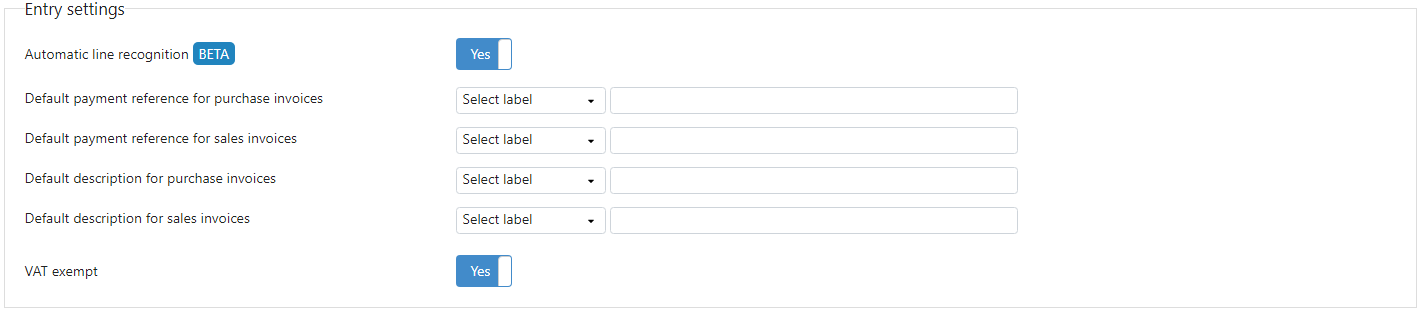
What are labels?
At the administration settings you can insert labels and set them as the default description. These labels relate to a field that is determined in the Check screen and are displayed in the description field. When you send the journal entry to the confirmation phase or the accounting software, these labels will be converted to the value entered in the corresponding fields.
The following labels can be used and only work if the text is enclosed in square brackets:
[Supplier code] – code of the creditor
[Supplier]– name of the creditor
[Customer code] – code of the debtor
[Customer] – name of the debtor
[Invoice number] – invoice number
[Invoce date]– invoice date
[Month] – month of the invoice date
[Period] – period of the invoice date