In the Check screen, it is possible for a number of accounting software packages to include a payment reference with the journal entry. You can set a default payment reference at both administration and relation level. Read below how you can do this.
Administration settings
- Go to Settings (Cogwheel) > Administrations > Three dots > Edit > Settings.
- At Entry settings you will find two fields for setting a payment reference.
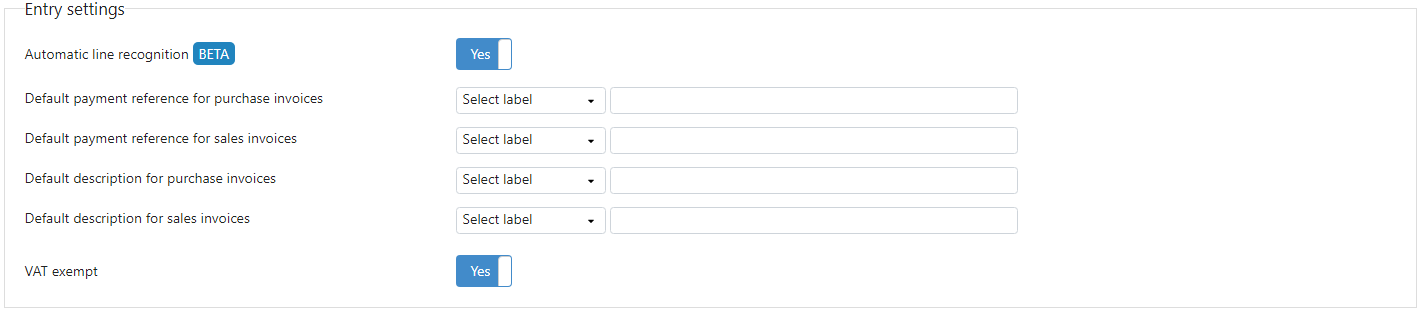
The labels to be selected relate to the fields that are determined in the Check screen. When you forward the journal entry form Confirmation or to the accounting software, these labels are converted to the value that was entered in the corresponding fields.
Booking screen
Via the master data of the relation, it is also possible to set a default payment reference. Here you can also fill in the corresponding labels.
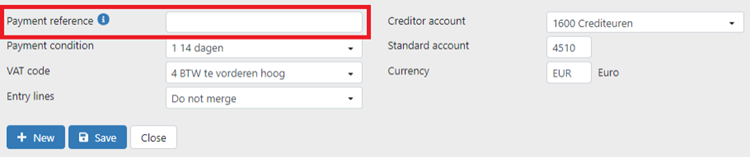
Next, the payment reference is entered on the journal entry. Of course, it is also possible to add a payment reference manually by copying it from the document or by typing it yourself.
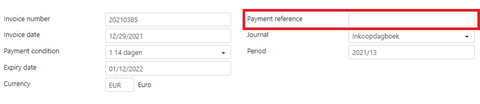
ATTENTION
Have you set up a payment reference at both the administration and relation level? Then the payment reference of the relation will be copied on the journal entry.
AccountView
In AccountView, the payment reference is found in the field “Payment reference”. In AccountView, you still need to check if the correct values have been entered on the journal.
- In AccountView, go to Document > Administration master data > Journals and select the relevant journal.
- Select the option Self enter/Manually at Payment reference.
- After this, TriFact365 can send the payment reference to AccountView.
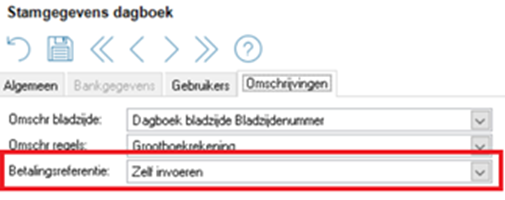
AFAS
In AFAS, the payment reference can be found in the field Payment reference.
See this support page of AFAS for more information about payments in combination with the payment reference.
Boekhoud Gemak
In Boekhoud Gemak the payment reference is entered in the field Reference creditor.
Exact Online
In Exact Online the payment reference is placed in the field Payment Reference in the block of the invoice details. If this field is not shown you can set it using the Edit button in the top right corner of the screen.
Twinfield
In Twinfield, the payment reference is placed in the field Free text field 2. In order to use this, the following settings have to be made:
- In Twinfield, go to Settings > Company settings > Transaction types > Purchase Invoice or Sales Invoice
- Set Free text field 2 to Allowed, Header.
If you also wish to use this payment reference for payments, ensure that the following settings have been made:
- In Twinfield, go to Cash & Banks > Formats > Select payment file.
- Fill in Free text field 2.
Multivers
In Multivers, the payment reference is placed in the field Reference.
If you also want to use this payment reference for payments, make sure the following settings are made:
- In Multivers, go to Maintenance > Bank details.
- Go to the Payments tab and select the option Payment reference at Payment description.