Several options are available when setting up a confirmation schedule. This obviously depends on the route a document needs to take and can differ within each organisation.
Phase
Via the phases in the workflow, you determine the order in which documents must be confirmed. The document to be confirmed passes stage 1 first. When this is completed, the document proceeds to phase 2, etc. A schedule can contain a maximum of 5 phases.
When the order is not relevant and approval may be done in parallel, you can place all Approvers in the same phase.
All Users vs, One User
Does a phase contain more than one User? Then you can choose from two settings:
- All Users: All Users in this phase must compulsorily approve the document.
- One User: One of the Users in this phase must approve the document.
Practice situation 1 – One approver
One person must approve the document. The diagram should look as follows:
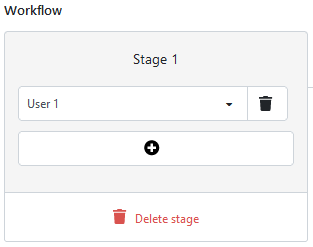
Practice situation 2 – Multiple approvers in succession
Approver A should approve the document first, after which Approver B should also approve the document. The schedule should look as follows:
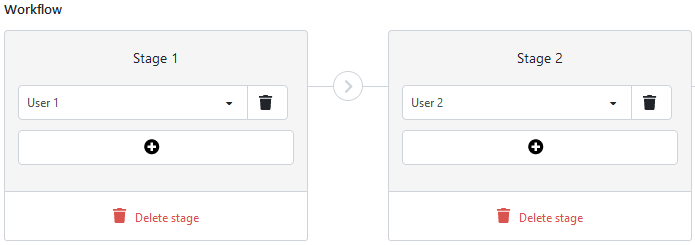
Practice situation 3 – Multiple approvers in parallel
There are multiple approvers who may approve, but one agreement is sufficient.
The schedule should look as follows:
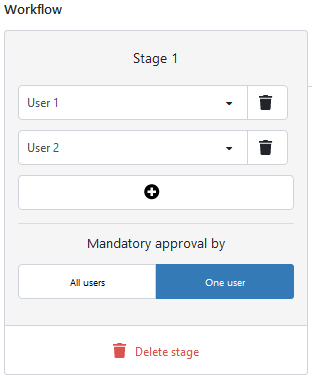
Questions?
Not quite sure how to set up the confirmation schedule? If so, please contact our support department. We will be happy to help you set it up.