Click Upload under My backlog in the Dashboard, or click Upload in the menu on the left.
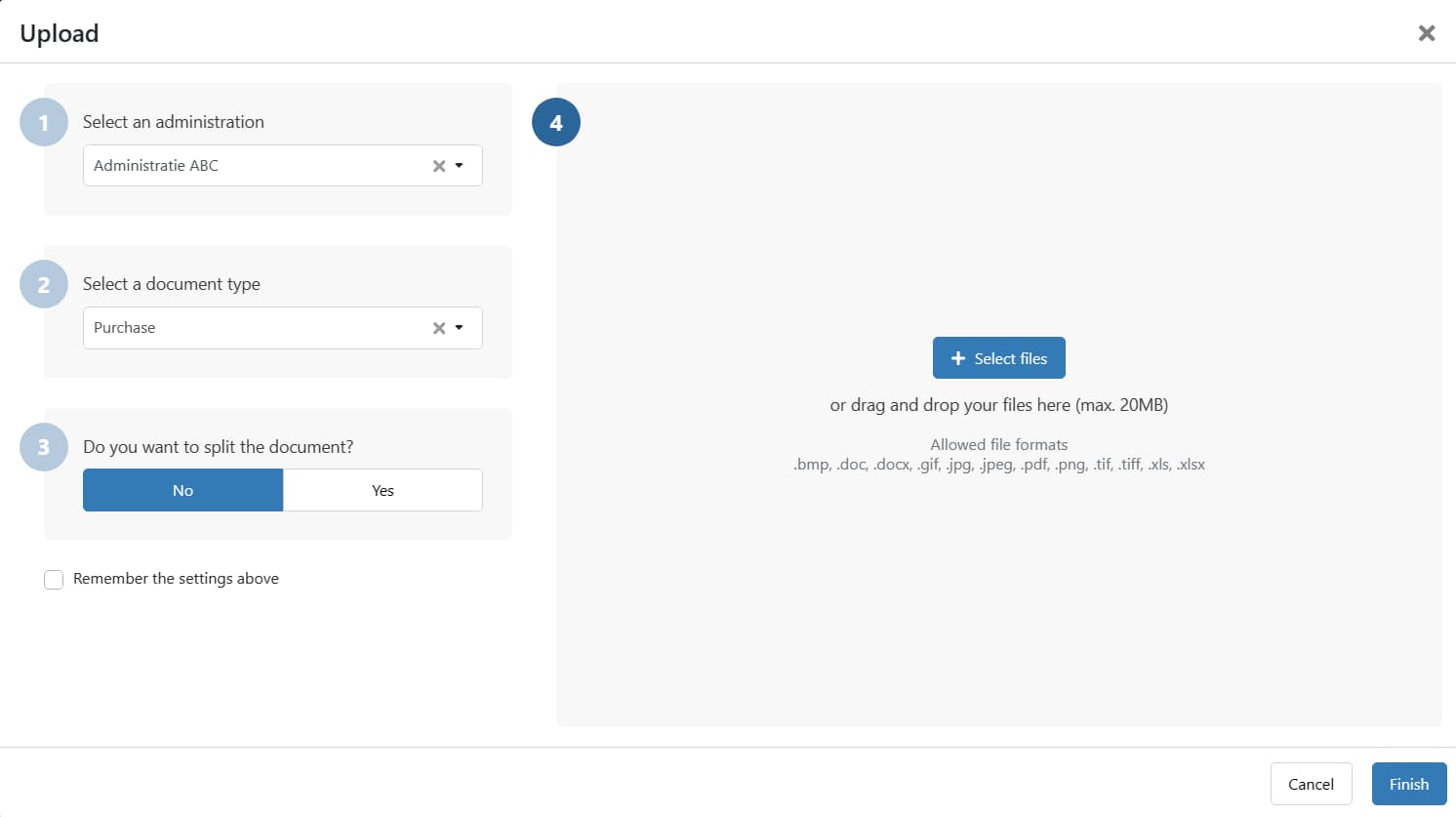
- Do you have more than one administration in your environment? Then first select the Administration to which you want to add the document.
- Select what Type of document is uploaded. By default, ‘Purchase’ is selected.
- Determine whether the document should be split. By default, this setting is set to ‘NO’.
- Does the document contain one invoice? Then select NO.
- Does the document contain several invoices? Then select YES.
- Then select your files or drag and drop them into the grey box. Click Finish when the upload is complete.
Allowed file formats: .bmp, .doc, .docx, .gif, .jpg, .jpeg, .pdf, .png, .tif, .tiff, .xls, .xlsx.
Remember selections
Would you prefer different default settings at ‘Type’ and ‘Split’? Then adjust the selections and check Remember the settings above. After you finish uploading, these selections will be filled in by default next time.
Note
- The maximum size of a file is 20MB.
- It is not possible to select Multiple accouting documents per file when uploading images.
- UBL invoices can only be delivered by e-mail.
Read more about uploading via email and mobile app here: