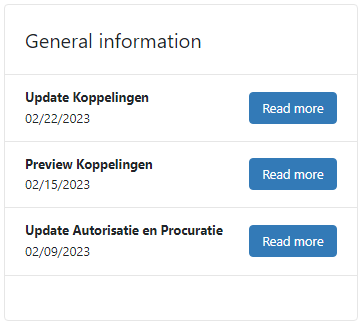Each screen contains a vertival menu (leftside) with access to the following functions:
On the top right corner in the blue menu, from left to right, you find the screens for administration and settings:
- Cogwheel (Cogwheel)
- Question mark (Support page – Instruction tour)
- User (Account details – Invoice overview – Personal settings – Log out)
The Dashboard is the homepage for every User. It contains the following functions.
My Backlog
Here the visual workflow of documents is shown, from Upload to Archive. This section of the Dashboard contains the personal backlog of the User who is logged in.

Top 5 Backlog
This section contains the five administrations in which the most documents are ready for processing, divided over the different statuses. By clicking on Total backlog at the bottom right, you will be taken to the complete overview of the backlog per administration.
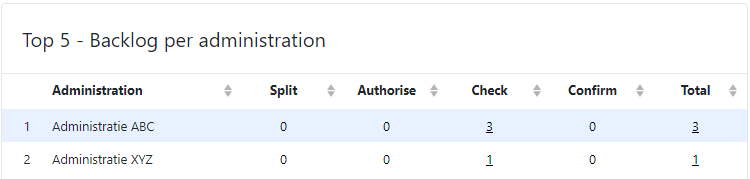
Top 5 Authorisation / Top 5 Confirmation
These two tables are only available to Administrators and contain an age analysis of all documents to be authorised and confirmed. By clicking on Authorisation overview or Confirmation overview you get an overview of all documents to be authorised and confirmed. See the link below for more information on these screens:

Notifications
The right-hand side of the Dashboard is where all important messages are displayed. These notifications can be related to invoices that have been rejected or not processed, but also to problems with links and account information.
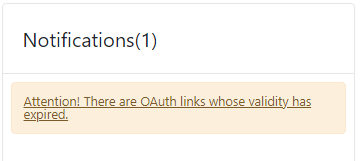
General information
The general information contains links to news and articles. Here the important updates that have been added to TriFact365 are mentioned.